Easy Changes to Boost Your Ranking and Conversion on Amazon
Amazon sellers often wonder why their listings struggle after a successful launch, good reviews, and a healthy PPC budget. You might be in the same boat. Heck, you’ve been through all the YouTube videos explaining how to optimize listings and how best to manage the IPI score with smaller, quick inventory shipments.
But alas, your listing have slumped and you are spinning your wheels about how to get the listings back on track and rank better.
I’d like to suggest several small, but impactful ways you can tweak your listings to become as searchable as possible.
Easy Changes to Boost Your Ranking and Conversion
If I were to rank the value of your title and bullet points compared to your main image, I could make a case for the main image being the second most important component of the listing. Title and bullets contain a lot of copy that many consumers don’t care to read. However, they contribute to the searchability of the listing when packed with keywords. Once the customer has come across the listing, perhaps the main image is the next most important thing to attract a customer. What questions does your main pictures communicate? What questions do your images answer that the customer is wondering about?

For example, if you are selling a glass water bottle to a mom, the first questions she might have could be:
- Will it break easily? (i.e. it has a protective silicone sleeve, borosilicate glass doesn’t crack with extreme temp changes)
- Is it safe for me and the environment? (i.e. Is it non-toxic, BPA-free, and eco-friendly)
- What makes this different from other glass bottles? (i.e. bamboo lid, softer silicone, thicker glass – 3mm vs 2mm)
- Will my kids like this? (i.e it comes in multiple sizes, has guarantee if broken in first 90 days, fits in any car cup holder)
A great way to communicate benefits while answering the potential questions this mom might have is to use simple infographics and to have explanatory photography (lifestyle use-cases at the pool or in car cup holder, for example.) I bolded the word “simple” when it comes to infographics because it can get messy fast. Just because you can put a bunch of words in your listing pictures, doesn’t mean you should. Filling your image with words and descriptions is a turn-off, similar to slogging through bulky bullets.
With one of our tea infuser listing main images, we took and edited the main pictures with a nice white background and started selling, but it didn’t clearly communicate that the filter basket was removable or how it connected together. Sure, the listing wrote about it and other pictures showed it, but the main image didn’t answer some important questions. In response, we took individual shots of each component and aligned them to show how they all work together; our sales and ranking grew. Here’s our tweak:
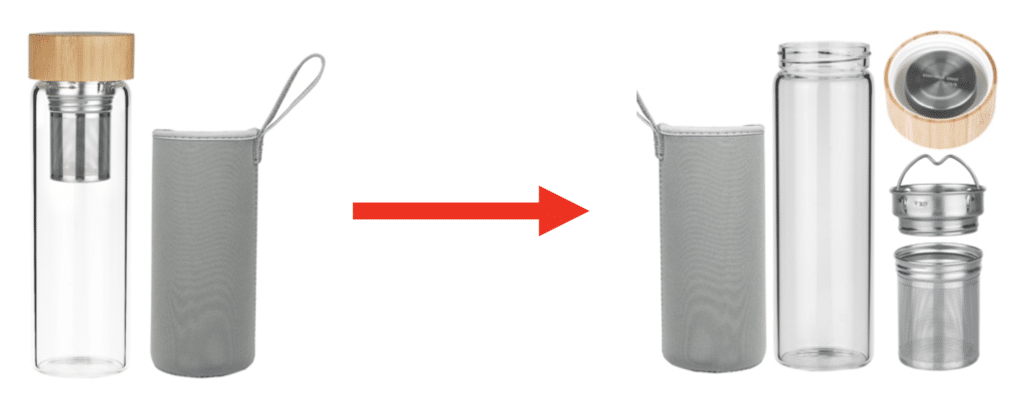
Are You in the Right Category Browse Node?
Being in the right browse node can be a crucial detail that can affect your sales rank. Your browse node determines what products you are telling Amazon’s A-9 algorithm to compete against. If I was to choose the browse node of Sports & Outdoors -> Camping -> Tents, Amazon’s Auto campaigns would apply your PPC dollars to keywords that customers looking for camping and tent equipment generally search. I don’t want to advertise a glass tea infuser to a customer looking for a 4-season backpacking tent because I would waste advertising money on keywords unrelated to water bottles, resulting in the advertising algorithm marking my listing as a poor-converting listing; ranking could subsequently drop.
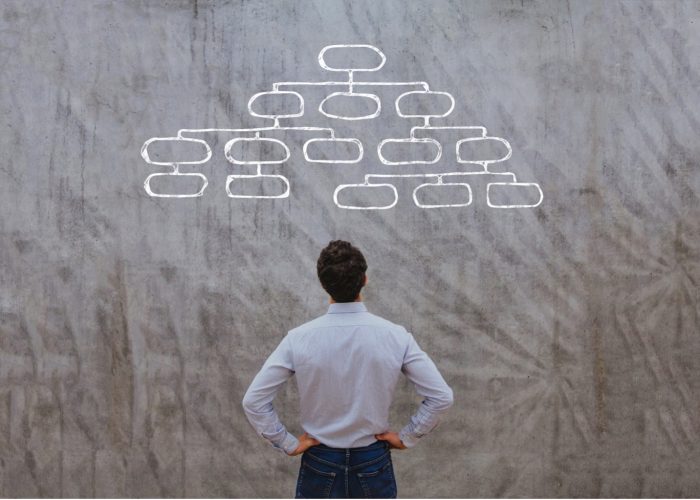
Some categories have very clear nodes, like sleeping bags. Others could straddle several categories, which give you a choice of how you want people to find your product based on its features and which competitors you want to go up against. One way to determine which category to enter is to search a popular competitor listing on Amazon.com. Scroll down about halfway to see which category the listing is in and try to find that category in the browse node tree in Seller Central. You can often see your competitor’s category under the “Product Information” section of a listing – found just before you reach the reviews section:
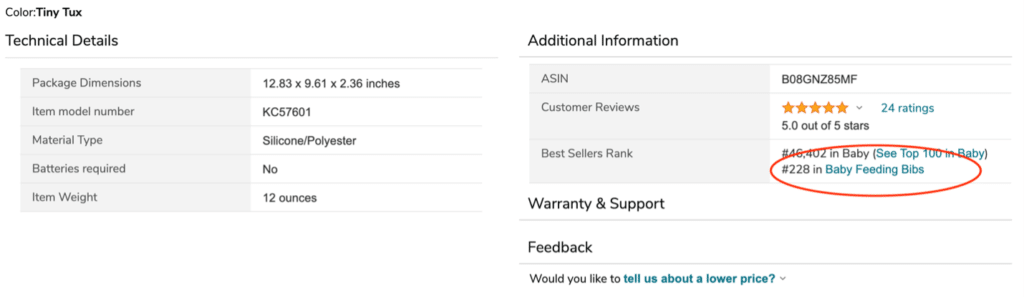
If you set up in the wrong category and want to change to a better fitting one, you can find an option to change the category when you edit your listings. Under “Vital Info” you can find the “Category” option and click “Edit” to choose a new one. Depending on the original category, you might find the category edit option in the tab labeled “More Details.”

Review Appropriate Keywords for Your Category
To be clear, you can rank a tea infuser in the tent category if consumers find it and start purchasing it there. Who knows, maybe people like drinking hot tea from a glass infuser in the woods to enhance nature’s vibe while singing Kum ba yah in their tent. I know I prefer to pack fresh eggs when I go car camping or even backpacking, and eggs are surely more breakable than a glass bottle! Anyway, you get the point – you will need to cater your keywords to the tent category shoppers which will differ from the keywords you would use in the Home & Kitchen category.
For example, keyword phrases like “glass camping tea infuser” could be appropriate for the tent category. But if you listed this tea infuser in the Home & Kitchen you might want to rank for search terms like “Dishwasher safe tea infuser”. Categories and Keywords are very important for ranking and sell-through.
Completely Fill Out Your Listing’s Backend
In the Manage Inventory section of Seller Central you can choose to edit any of your listings. When you click into a listing you will see two tabs that are always changing and updating due to Amazon’s ever-changing algorithm and listing requirements in their effort to stay relevant to their customers. It’s never enough to set and forget your listings and most of the updating can be done in the “More Details” and “Keyword” sections.
I see the “More Details” section as the ugly step-sister that never gets sufficient attention. Filling out EVERY part in this section is super important for helping people find your product as they refine their searching. A refinement funnel is found on the left side of the amazon search pages. It looks like this:

If you haven’t filled out all the fields under “More Details”, you may miss out on finding the customers who know what they want and take the time to drill down using the filers.
As mentioned, different categories offer different fields for the keyword section in Seller Central and is always changing, so make sure you’re logging in frequently to make sure the listings are updated accordingly.
For example, Amazon recently eliminated the keyword section in many categories but added 5 additional bullets that are exhibited on the front end in exchange. So go check out your listings – it could help improve your ranking with a simple update.
Tweak or Tank
Eventually you may need to update your listings or Amazon can pull your ranking down. On a new account that we started managing recently had very old variation listings that were removed because they hadn’t been updated and were not compliant anymore. What was once a great account, now needs to be rebuilt to an extent! When I was growing up, I was told, “Don’t sweat the petty stuff and don’t pet the sweaty stuff.” We think you should sweat the seemingly petty stuff in the backend of Seller Central because the small details are not inconsequential and can make all the difference in ranking and sell-through.
